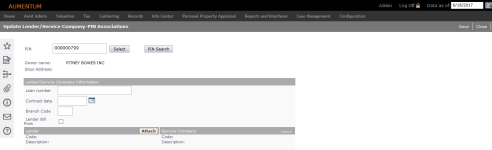Update Lender/Service Company-PIN Associations
Navigate:  Tax >
Billing > Lender
Administration > Lender-Service
Company-PIN Associations > Update Lender-PIN Associations
Tax >
Billing > Lender
Administration > Lender-Service
Company-PIN Associations > Update Lender-PIN Associations
Description
Maintain lender/service company associations with a PIN.
NOTE: Verify the Effective Date in the side bar is correct.
SETUP: See Billing, Billing Setup, and Lender/Service Company-PIN Associations for any applicable prerequisites, dependencies and setup information for this task.
Steps
-
On the Update Lender/Service Company-PIN Associations screen, enter the PIN and click Select.
OR
Click PIN Search to search for revenue object on the Records Search screen.-
On the Global Search Criteria View screen, enter your search criteria and click Search.
-
On the Records Search Results for Revenue Objects screen, click to select an item in the grid. Your selection appears on the Update Lender/Service Company-PIN Associations screen.
-
-
The Lender/Service Company Information panel is blank if no lender is associated with the PIN. Enter the loan number, contract date and branch code, if necessary.
- In the Lender panel, click Attach if no previous relationship has been established, or click Change to search for a Lender to add or change for the PIN.
- In the Lender Search pop-up, click to select an available lender.
-
Click Remove to delete the lender displayed in the panel.
-
In the Service Company panel, click Attach if no previous relationship has been established, or click Change to search for a service company to add or change for the PIN.
- In the Service Company Search pop-up, click to select an available service companies.
-
Click Remove to delete the service company displayed in the panel.
-
Click Save in the Command Item bar.
-
Click Close to end the task.
NOTE: Typically, when a lender or service company changes, the loan number does also. Verify the loan number that was populated when you clicked Select for the PIN. Enter a new loan number, if applicable.
Common Actions
Tips
You can also associate a lender with a revenue object when importing the lender payment file through Batch Processing in the Accounts Receivable module.
Set the Tax Billing application setting Lender Import Allow Inactive Pin with Current Year Bill to False if you want the inactive PINs to be skipped (not processed). Set it to True to process the inactive PINs.